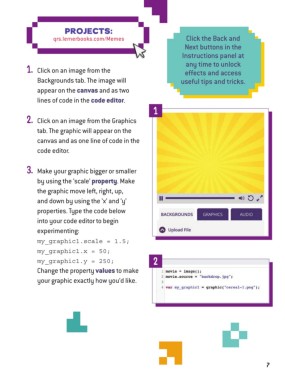Page 7 - My FlipBook
P. 7
PROJECTS:
qrs.lernerbooks.com/Memes Click the Back and
Next buttons in the
Instructions panel at
any time to unlock
1. Click on an image from the effects and access
Backgrounds tab. The image will useful tips and tricks .
appear on the canvas and as two
lines of code in the code editor.
1
2. Click on an image from the Graphics
tab. The graphic will appear on the
canvas and as one line of code in the
code editor.
3. Make your graphic bigger or smaller
by using the ‘scale’ property. Make
the graphic move left, right, up,
and down by using the ‘x’ and ‘y’
properties. Type the code below
into your code editor to begin
experimenting:
my_graphic1.scale = 1.5;
my_graphic1.x = 50;
my_graphic1.y = 250; 2
Change the property values to make
your graphic exactly how you’d like.
7