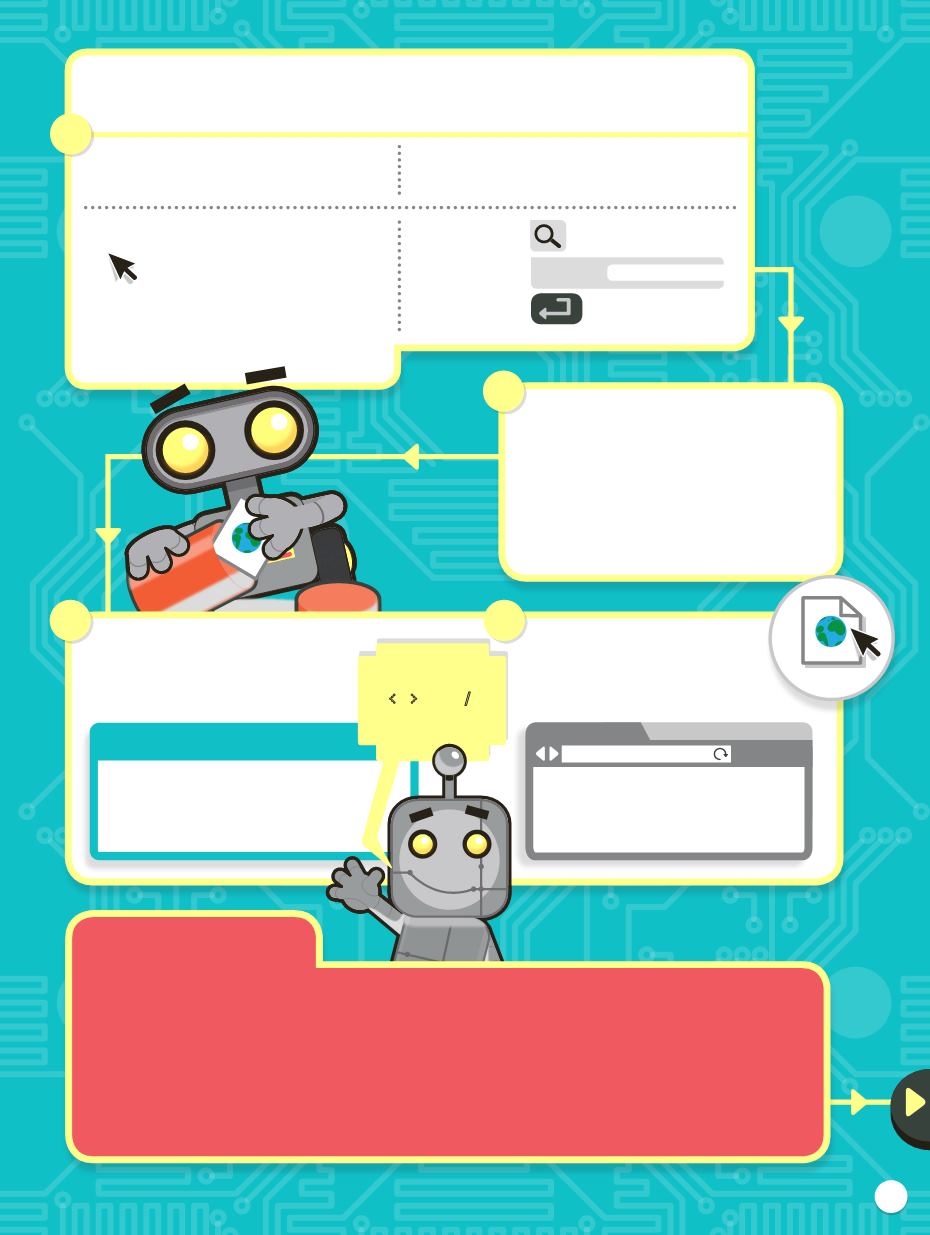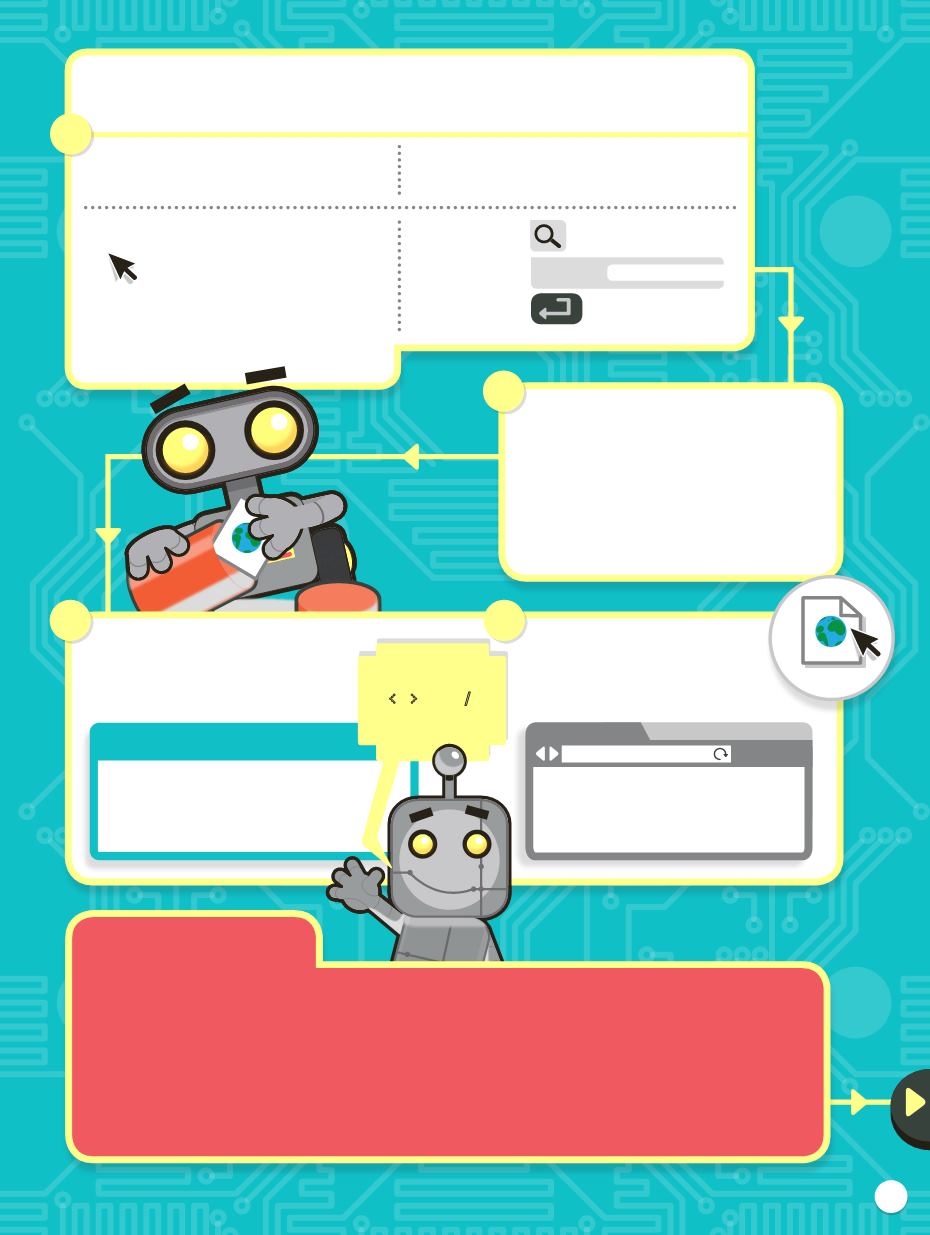
New
File Edit
New
New
File Edit
New
New
File Edit
<html>
My web page
</html>
Text editor – mypage.html
Create a web page on your computer
Help!
If you can’t find your
mypage.html
file, think
about where you saved it. If you still can’t find it,
start again from step 1 and try saving your file on
the desktop. Then move the text editor to one side
(by dragging the title) so you can see the file on
the desktop.
Make sure you save your file as
mypage.html
not mypage.txt. It’s very important to get the right
extension (html not txt). If you get the wrong
extension or no extension at all, check that ‘Hide
extension’ and ‘If no extension provided, use txt’
are not ticked when you save.
Type the
<, > and
/
carefully!
ON A
MAC
Click
‘Spotlight’
(top right of the screen)
Type
textedit
Press
‘Enter’
ON A
WINDOWS
COMPUTER
Click:
‘Start’
,
‘Programs’
,
‘Accessories’
,
‘Notepad’
For Windows 8: At top right of the screen,
click
‘Search’
, type
’Notepad’
, then click
the program.
If you are using a Mac, you need to make
sure the page is being saved in the right
way before you start. Click the TextEdit
‘Preferences’
menu then click
‘Plain
text’
and uncheck
‘Smart quotes’
.
Turn to page 31 for extra help doing this.
1
Spotlight
textedit
Type your web page in your text editor.
Click
‘File’
then
‘Save‘
to save it on
your desktop as
mypage.html
.
On your desktop, double-click
your file to open it in a web
browser, on your computer:
7
3
4
2
Browser
My web page
//desktop/mypage.html
mypage.html
mypage.html