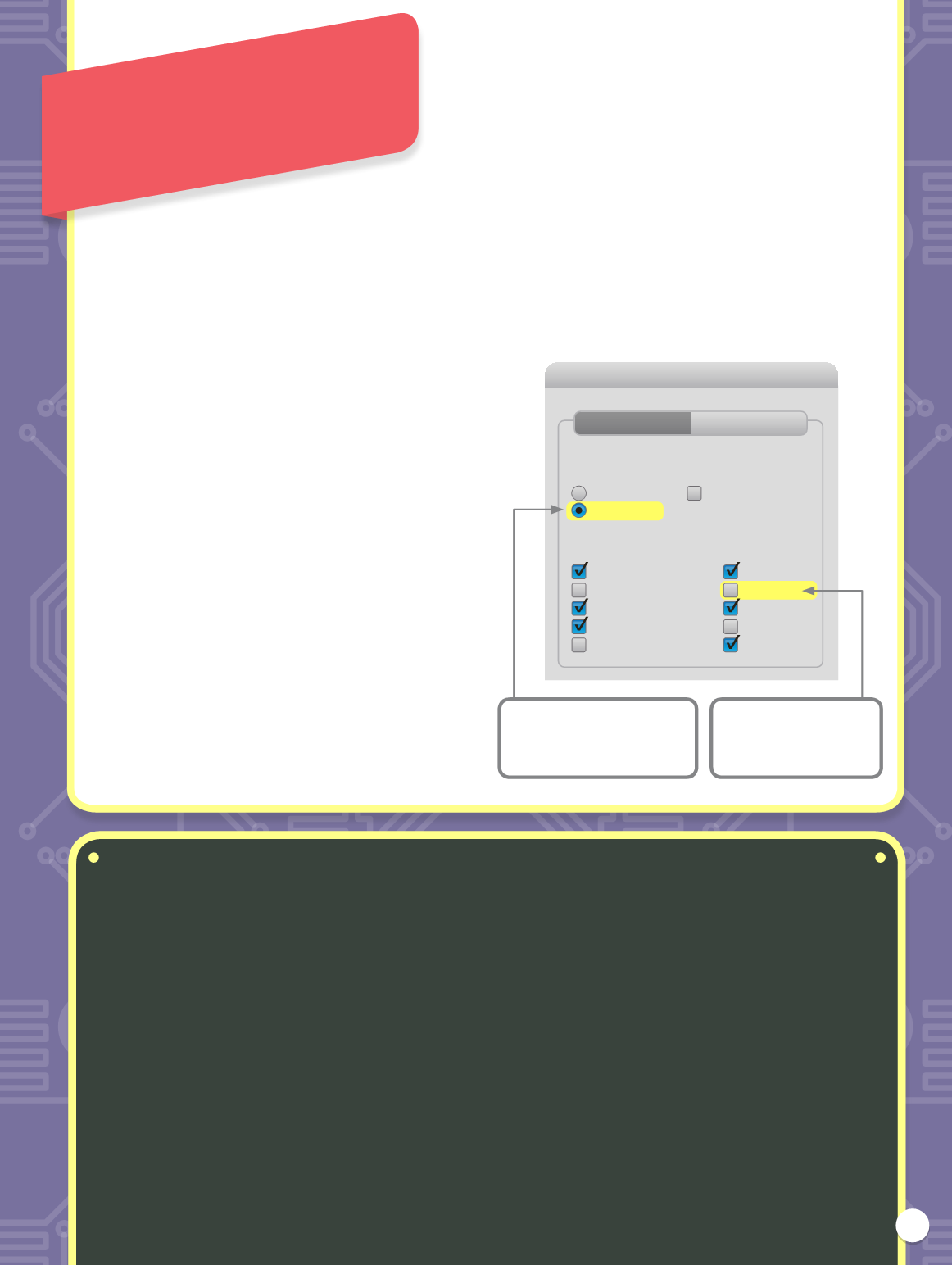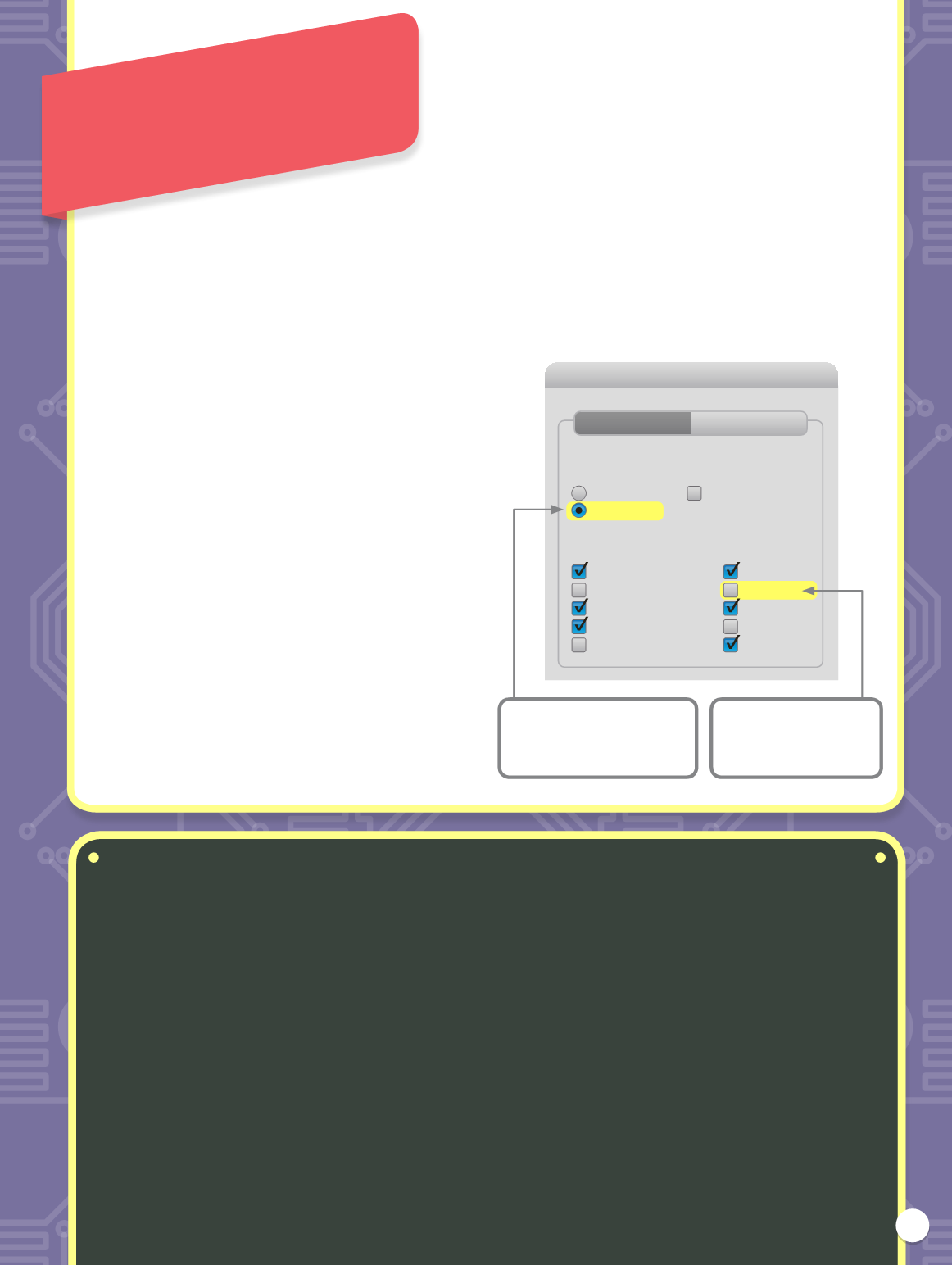
31
Other books in the
How to Code
series:
BOOK 1
Introduction to the basic principles of coding.
Experiment with Logo and Scratch. Move turtles
and sprites across the screen!
ISBN: 978 1 78493 236 7
BOOK 3
Take coding further by learning about selection
with ‘if’ statements. Code a simple quiz in Python
or make a sandwich for a robot!
ISBN: 978 1 78493 238 1
BOOK 2
Builds on basic coding and introduces loops and
repetition. Code a maze game in Scratch and
learn how to add sound effects to a game!
ISBN: 978 1 78493 237 4
HOW TO CODE – THE GROWN-UPS’ GUIDE
A handbook for parents and teachers, which provides
background information and detailed explanations on
all topics covered in Books 1–4.
ISBN: 978 1 78493 240 4
INFORMATION
ON RESOURCES
TEXT EDITORS FOR HTML AND JAVASCRIPT
Before you start coding, you’ll need a suitable text editor.
Most computers will already have a text editor. On a PC,
you’ll find
Notepad
. On a Mac, you’ll find
TextEdit
.
These are fine for basic HTML.
SPECIALIST HTML EDITORS
If you intend to take your coding to the next level, you’ll
find that using a dedicated HTML editor will make things
easier. A text editor that is designed to help you code in
HTML will change the colour of your code to make it
easier to check, and make sure you have all the tags
typed properly.
Sublime Text
is a very useful text
editor that you can download and try out for free. You
will probably find Sublime Text useful for the activities
from page 14 onwards. To download it, go to:
FTP PROGRAMS
If you are going to upload HTML files to create a public
website, you will need an FTP program to transfer the
files. You can use
FileZilla
to do this for free.
To download it, go to:
.
Choose to download the
‘Client’
version, not the
‘Server’ version.
After downloading FileZilla, the first time you run it you
will need to set it up. To do this you need to click
‘File’
then
‘Site manager’
and enter various bits of
information. This will include username, password and
the address of the site. This information should be
provided by your web host.
ON A MAC: USING TEXTEDIT
If you are working with TextEdit, first of all click the
‘TextEdit’
menu, then click
‘Preferences’
.
Choose
‘Plain text’
. You
must check this option to
make HTML pages work.
Uncheck
‘Smart quotes’
as they will stop some of
your code working.
Preferences
New Document
Format
Options
Restore All Defaults
Use the Format menu to choose settings for an open document.
Rich text
Wrap to page
Check spelling as you type
Check grammar with spelling
Correct spelling automatically
Show ruler
Data detectors
Smart copy/paste
Smart quotes
Smart dashes
Smart links
Text replacement
Plain text
Open and Save